Basic idea
For AP and STA mode, the AP acts like a gateway, STA is the end device. One AP can link to multiple STA, the STA.
Base start
A basic fresh start steps:https://docs.alfa.com.tw/Product/AHPI7292S/20_Getting_Started_New/
Go to this page and follow the instructions. Install the new Pi image through the internet, do not download the pre-build image. Before writing the image to the card, make sure to add a preset ssh config if you want to use ssh.
DO NOT upgrade the Pi, kernel version must remain the same, otherwise will need to compile the driver manually! Must use a screen and a keyboard to do the following things, the IP address will be set to DHCP even if you preset it to static.
Actually, the IP config setting will be reset every time you start the service. You must have a router that runs DHCP.
- After flashing the card, now the Pi can auto-pick the address from the router.
- Make sure Pi has an internet connection.
- Run the script: curl -sL https://downloads.alfa.com.tw/raspbian/nrc7292_setup.sh.txt | bash -
- if you encounter a PGP key problem, run curl -sL "https://downloads.alfa.com.tw/raspbian/raspbian.public.key" | sudo apt-key add - then retry the command above.
- Give it time. The Pi needs to restart multiple times; each reboot needs you to press return to confirm.
- Until: [Done] The setup program finished.
After the script,
- Use default user pi and password raspberry login to the pi.
- Use command sudo hostnamectl set-hostname Halow_RPi_xxx change pi name (give it a meaningful name for future use)
- e.g., name as Halow_RPi_9 or Halow_RPi_SAT
Config set located at ~/nrc_pkg/script/conf/AU
Something worth a note:If ssh encountered WARNING: REMOTE HOST IDENTIFICATION HAS CHANGED! , edit the file ~/.ssh/known_hosts , and remove the entry that starts with your targeting IP address.
Connection test
To start the simple link, device A(STA) run ./nrc_pkg/script/start.py 0 0 AU , device B(AP) run ./nrc_pkg/script/start.py 1 0 AU
On AP, you will see:
|
1 2 3 4 |
... HaLow AP ready -------------------------------------------------------------------- Done. |
On STA, you will see:
|
1 2 3 4 5 6 7 8 |
... [7] Connect and DHCP Waiting for IP Waiting for IP inet 192.168.200.23 netmask 255.255.255.0 broadcast 192.168.200.255 IP assigned. HaLow STA ready -------------------------------------------------------------------- Done. |
Now use eth cable connect the STA direct to a computer, the computer can access internet through the 802.11ah link.
本文由 落格博客 原创撰写:R0uter's Blog » Initial setup for AHPI7292S 802.11ah PiHAT module HaLow
转载请保留出处和原文链接:https://www.logcg.com/archives/3591.html

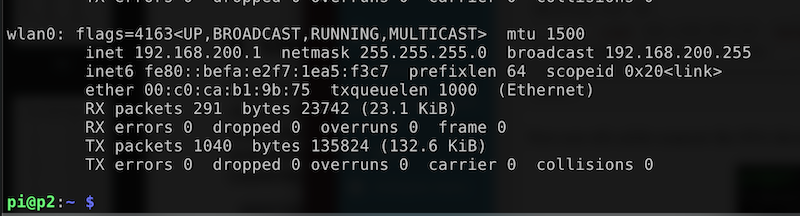
Yeah it’s cool I’ll see if I can figure it out, thanks though.
I plugged my Ethernet cable into the sta and into my computer and I’m not getting any internet connection even though there is internet on the pi. Any tips?
Then I d like to check on the pi, see if the redirection works, check on your interface config, see if the eth port under the same network or the gateway settings (I mean ip addresses)
Sry not really helping since it was two yrs ago lol