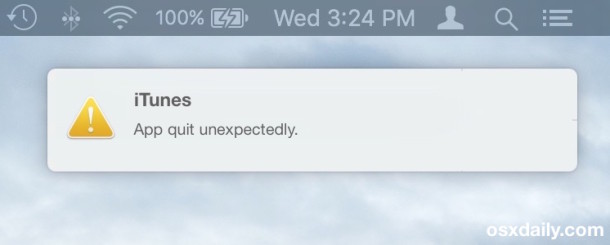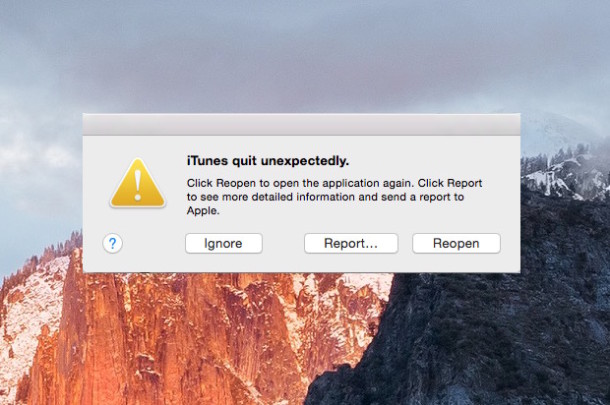For advanced developers or other areas for Mac users,Frequent crashes app pop-up windows crash reports "App quit unexpectedly" tawdry,OS X had interrupted work flow。A long-standing solution is to OS X in fullClose crash report dialog,In addition to,These crash report dialog boxes thrown into the Notification Center might be a good choice。
Let me talk about,This is not to close the crash report dialog,ItCrash RecordsItself without any influence,It is merely a warning notice placed in OS X's Notification Center。If you click on the notification crash reports,Standard Mac crash report dialog box will appear the same as with the usual。
The crash report as a notification for Mac OS X
|
1 |
defaults write com.apple.CrashReporter UseUNC 1 |
Press Enter to,The next time you have app crashes,Crash reports will become the collapse of notice instead of the dialog box。
You can collapse and intentionally let a Hot Wheels or appUse the Force QuitIn a "no response" status busy application to test。
Restore the original window display
To cancel this feature and return to the original crash report dialog,Use the following code re-enter in the terminal:
|
1 |
defaults write com.apple.CrashReporter UseUNC 0 |
Now,If you crash a app,According to the usual crash report will be that the pop-up dialog。
This method is theoretically applicable to all modern versions of Mac OS X ,Thank Franz D experience offers!
This article translated http://osxdaily.com/2015/10/13/set-crash-reporter-as-notification-mac-os-x/
Original article written by LogStudio:R0uter's Blog » How OS X crash reports appear in the notification center
Reproduced Please keep the source and description link:https://www.logcg.com/archives/1507.html