Many people know Windows On a variety of encryption software can be downloaded,Cryptography Let's first large-scale machine and large organizations on an equal footing。
For example, the industryAES encryptionThe current situation is still very safe,exist WindowsOn You may need to use some third-party software to achieve - for example, the easiest rar software can also achieve the basic encryption。But in my big OS X on,You can use the built-in disk management software to achieve encryption。
Disk Manager
Use Spotlight to quickly locate Disk Utility:
Click on the menu bar file → New Image → Blank Image... ,Or direct shortcut keys: CMD + N
Configuration
In the pop-up dialog box to set the name of image,Then the configuration in FIG.:
- For Format,We will use the default;
- The default size is 100MB ,You write it larger,So you can put more data;
- Encryption is empty by default,Let's create256Bit AES encryption- This is the highest level that it can support the;
- Select the image formatSparse bundle disk image,It allows the image to actual size and content changes based on friendship TimeMachine。
see it?Sparse bundle disk image,This is the secret of ~ brother how much tutorial,To create an image, but only said that the election has become a dmg ~ ah ha ha ha!
use
The resulting image will be automatically mounts,This time you can feel comfortable inside the file into,It automatically encrypted content when the launch!
Other than that,This does not regret it,So be sure to remember your password good,Once mistaken、Forget ...... no one rut,Haha。
Brother of raw footage before you use this encryption,Later ...... I will not encrypted?I will not talk nonsense?
Original article written by LogStudio:R0uter's Blog » How to use the "Encrypted Folder" on OS X
Reproduced Please keep the source and description link:https://www.logcg.com/archives/1328.html
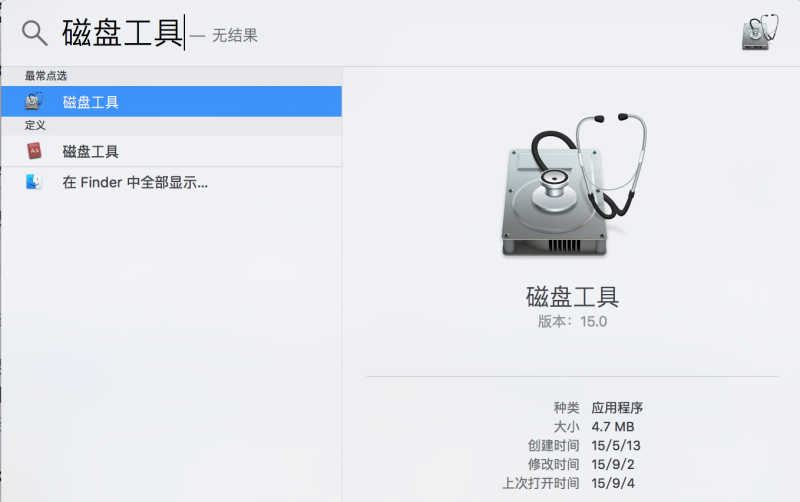

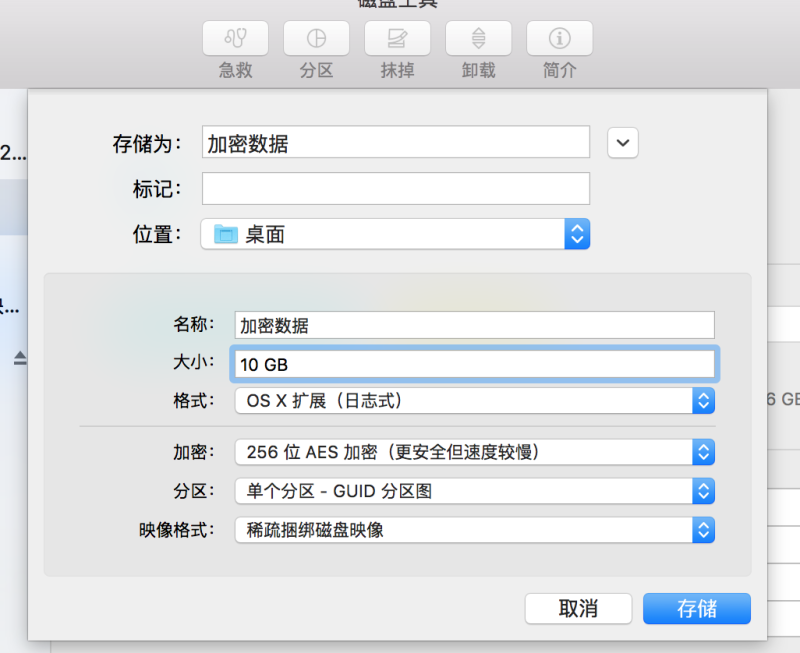
This function is very good,The things than a lot of people confused and disoriented too much good
The so-called "bring your own is the best" XD